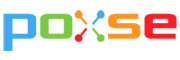How To Set Up GST (Malaysia tax) In Woocommerce?

1 April 2015 is a big day for all Malaysians, government roll out 6% GST (Goods & Services Tax), which is also known as VAT (value added tax) in many countries, it is a multi-stage consumption tax on goods and services. Online stores which have more than 500K gross sales annually must have GST.
Without much of a hard coding, the steps to setup GST on WooCommerce is pretty much simple. WooCommerce has a built-in taxation column for the user to insert the tax rate.
1. Check the box to enable taxes and tax calculations

2. Prices Entered With Tax
Select No, I will enter prices exclusive of tax – this is an easy option to majority users, by input origin product price, Woo commerce will automatically calculate the price after tax.
3. Calculate Tax Based On: Leave it as default
4. Default Customer Address: Leave it as default
5. Shipping Tax Class: Standard
6. Round tax at subtotal level, instead of rounding per line. Check the box to activate
7. Display prices in the shop: including tax
All products will show the net price after GST.

8. Display prices during cart/checkout: Including tax

9. Display tax totals:

10. Save setting
11. Go to next tab, “Standard Rates”
Configure the following setting:
Country code: MY
Rate: 6%
Tax Name: GST

The setting above is only suitable for the standard tax rate in Malaysia. For more advanced shipping and tax rate, kindly refer to WooCommerce guide
12. Checking, checking, checking
At the backend product setting, double check whether all product is taxed correctly. The default option must include the origin product price with taxable standard rate.

The front page visible to public visitors, the product price is included 6% GST. Visit example site