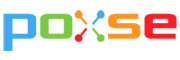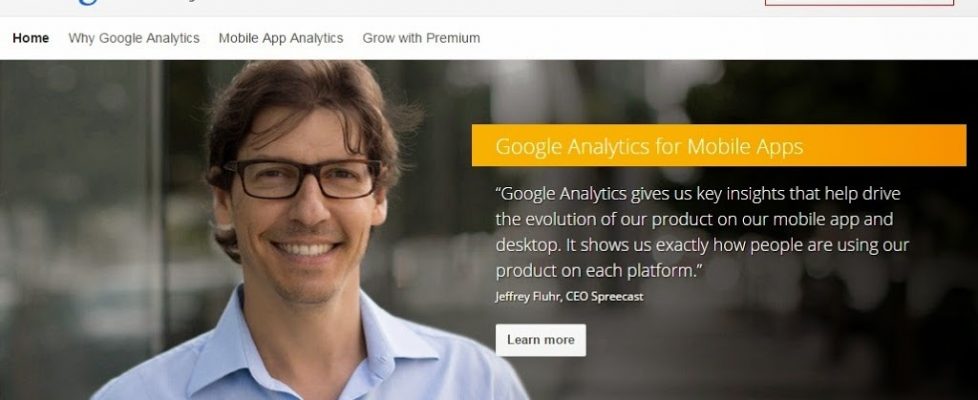How To Use Google Adwords To Find New Keywords?

In the past, we have discussed the non-paid strategy to find potential keywords from Google tools and non-Google tools. Free tools are a good start for keywords research, but for a long run it is not sufficient to complete a full research task.
The weakness of free tools:
1. Analytics – more than 80% of keywords is hiding by keywords not provided
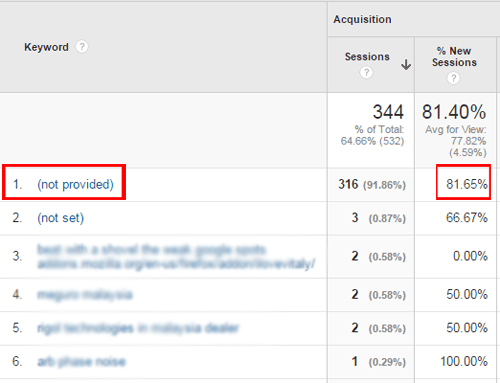
2. Google Webmaster tool – limit to top 999 search queries

3. Google keyword planner – limitation to show long tail keywords
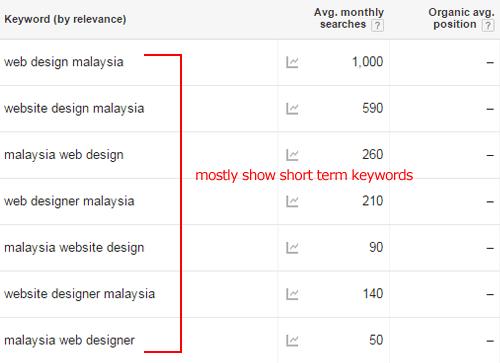
The keywords research game is similar to a card game, players who know the hidden card have better chance to win the game.

Adwords Campaign, the missing puzzle of keywords game
In Adwords, Google offers a couple of great solutions:
1. No restriction of top 999 keywords queries, users can analyse every single keyword performance e.g. clicks, impression, average position, cost and conversion.
2. Unlock keywords not provided, Adwords often suggest new search term for next keyword bidding.

3. Adwords keeps the data without an expiry date. Comparing to Google webmaster tool, users only get past 90 days data.
4. Keywords comparison for both organic and paid search. The information helps users to understand how paid and organic search results work together to deliver a good business conversion.
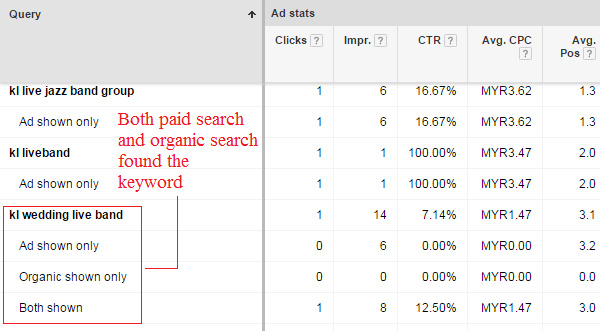
5. Paid search also report most specific searchers location, which is not provided in analytics.

In short, Google is limit the ability of free tools to provide more information, investment on paid search is no longer an optional strategy.