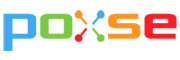How To Send Large Files Via Gmail Google Drive (Up to 10GB)

In the creative industry, photographers, designers, and video editors often encounter problems in sending and receiving large files. Many email servers refuse to process large attachment because it can congest the entire mailing network or even causing server down. To deliver the media files, lots of clients or designers still use the traditional way by burning the creative material into CD and then courier it. This is an inefficient way, and it often slow down productivity. There are several ways to send large files online such as cloud storage, multi-part archives zip files, upload to FTP, P2P sharing, and one-time services. For this guide we emphasis on email strategy.
Google drive is a cloud storage service provided by Google, users require a google account to access the services. There are two ways to send large files in gmail.
1. Create new message
After signing in to gmail, the process to send large files is same as normal mail. Instead of inserting attachment file, users switch to insert files using drive

Go to upload tab > drag and drop files or select files from your computer
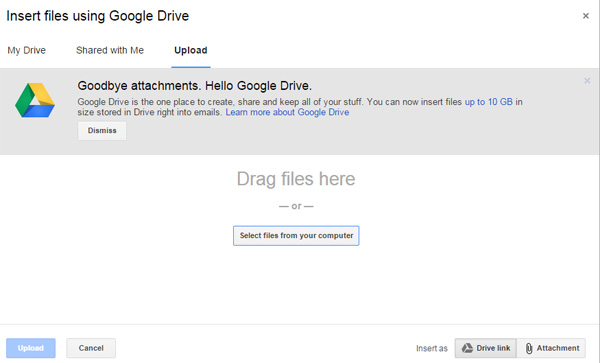
Add more files or begin upload

Files successfully insert to new message
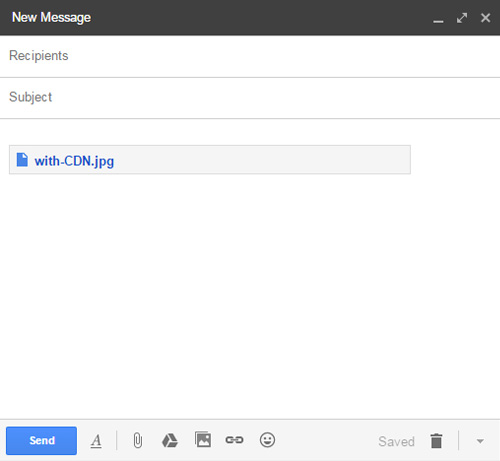
2. Create Google Drive folder
Go to more setting and then select Drive

Create new folder
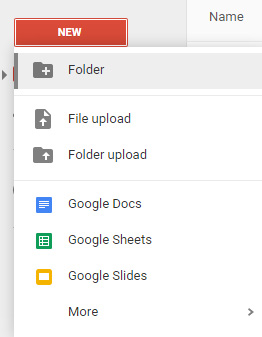
Name a folder
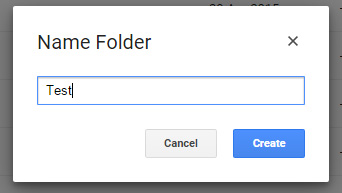
Drag and drop the large files
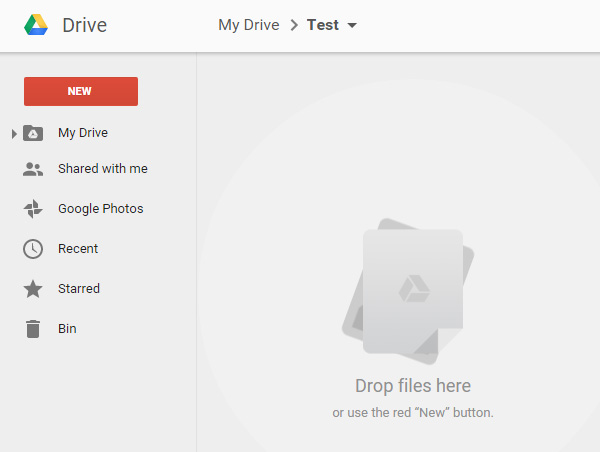

Or right-click to select files or folder
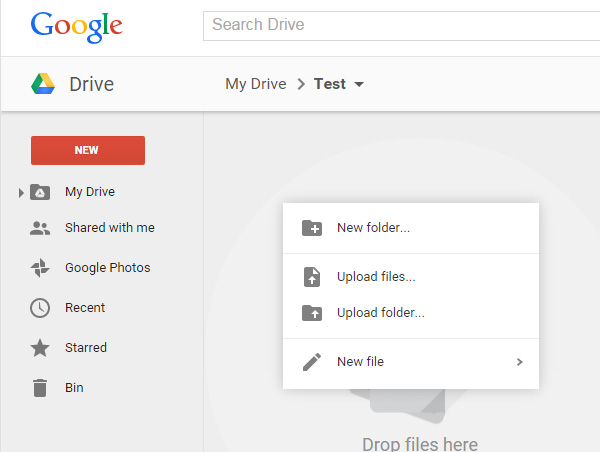
Right-click on the files or folder, and then select share.

Add the recipient’s email and then click “send” to notify the user. Users who grant edit access, they can delete, rename and move the files.

Instead of send the recipient an email, alternatively users can copy the shareable link.

Copy and send the link to recipient no email require.

Do you need more? Click “Advanced” setting