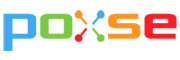[Best Way] How to Find Lost Or Deleted Web Pages

Having a website deleted can be attributed to many reasons. The most common one is domain expiration. And it can be frustrating sometimes to when you try to search the website you’re looking for only to find out it has been deleted or lost. In some cases, the page is somehow live but returns a 404 page.
Either of these reasons, there are still ways on how you can see a the content from a webpage that is already lost or deleted.
In this article we will teach you the best ways on how you can still visit a lost web page.
ViewCached
You probably never heard of this tool. But VewCached is one of the easiest tools to use to scrape web pages that are lost.

You just need to enter the URL of the page you’re looking for and then select the channel in which you want it to appear. More often than not, Google and Internet Archive are two of the best choices.
Once you have your URL searched, just clicks either one of the choices below and it will redirect you to that page.

Pro tip: Make sure to have the URL of your preferred webpage ready so you won’t spend lots of time finding it.
Wayback Machine or Internet Archive
Wayback machine or Internet Archive is the most popular and oldest domain scraping tool in the market today that is being used to check content from deleted or lost webpages. It is a part of the Internet Archive, a non-profit organisation that tries to duplicate all content on the Internet.
It offers different screenshot of a webpage with different date range. Although, they don’t cover the whole internet like Google does, but they do cover almost all the websites with an impressive 600 billion web pages and counting.

Here’s a step by step guide on how to use it:
- Go to Wayback Machine Website
- In the box at the top, enter the lost webpage that you want to visit
- Click Browse History
- Select the date to see which version of the lost web page you want to visit
- Once you see a calendar view, select the dates with circled background – Normally webpages that show most of the content are under the dates that are highlighted in blue
- That’s it! You’ll be shown a saved version of the page from that date

As you can see, about dozens of versions of Puro Marketing’s website have been recorded over the years. It can be fun to check out the different versions and see how the website has evolved over the years before the website domain has expired.
Google Search Cache
If a page has deleted recently, Internet Archive may not be the best option to look for it. Thankfully, there’s an easier way possible to find it through a search engine. This can be done in any search engine available but we will focus on Google since it’s the biggest search engine operating so far.

This is how it works:
- Open Google chrome. If you are using a different browser, go to google.com
- Enter the link of a webpage that have been missing or deleted in the search bar. It’s very important to remember the exact URL otherwise this can’t be done.
- Once you see the search result, you will notice a URL under the title tag. Hover over to the tiny down arrow at the end of the URL.
- Click the arrow and then a note will appear that says “Cached”. Click it and you will be redirected to the cached version of the webpage.
- Once you are redirected to the webpage, you’ll see the exact copy of it when it was still live. However, if you are not able to load the page, you can click the “Text-Only version”. The difference is that all the media files uploaded on that page will be stripped off and you will only see the text content.
There you go, folks. Those are the best and easiest ways on how you can visit a lost of deleted webpage. We will update this article once we find something to add.